GW4E & GraphWalker
GW4E aims to deliver Eclipse plugins providing the ability to use the GraphWalker standard features (and much more) directly in the Eclipse IDE.
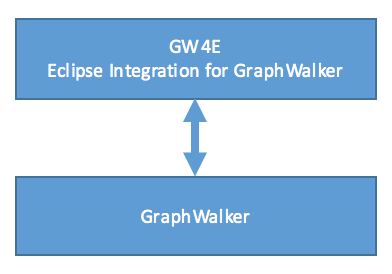
Before running the tutorials, or samples you need to be familiar with GW4E&GraphWalker. The following will help you to learn what you need to practice MBT.
Model Based Testing Overview
The Model Based Testing (MBT) is a test practice in the software industry to increase the effectiveness of the tests, both in their coverage of the requirements and in the productivity for creating and maintaining test repositories. Model Based Testing improves the test process by piloting the creation and maintenance of tests from modeling for the test.
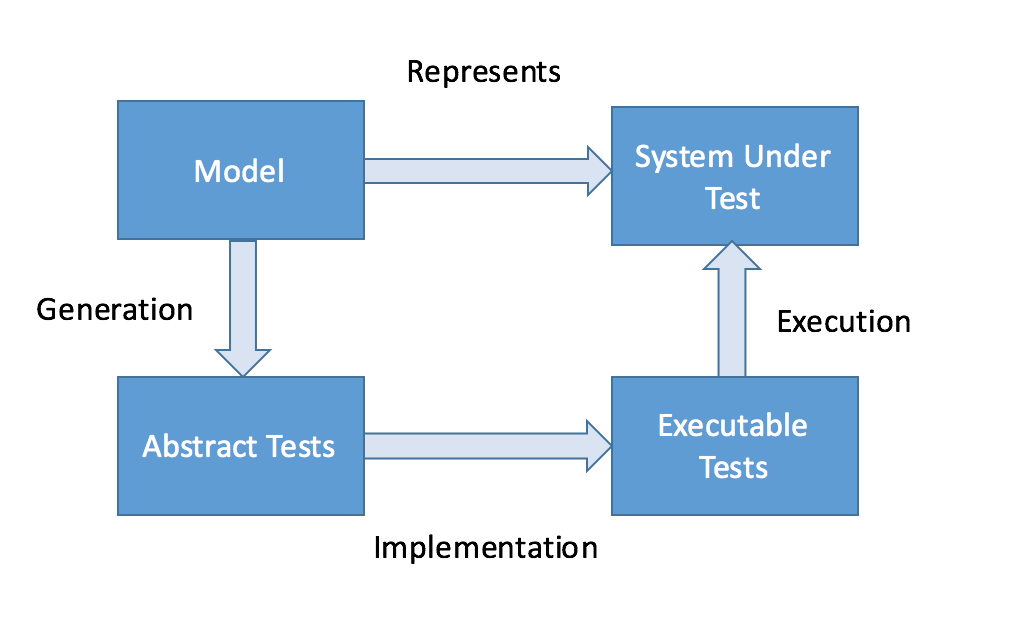
Model and tests
The model describes all or part of the system. From the model are derived the abstract tests that are the basis of the executable tests that will test the black box, called system. Abstract tests are like the model, independent of the platform used. They are a common interface to the executable tests that will be generated; they represent paths in the use of the system.
The purpose of the test design in MBT is to describe the expected behavior of the system under test. The result of design looks
like a graph model with a number of edges (aka arrow, arc or transition) and vertices (aka node or state) and how do they interact
with each other. A model would remind you a popular in testing state transition diagram or a finite state diagram.
An edge express an action with the SUT and a vertex express a state of the SUT which should be tested.
When a test is generated from the model, a model derives to a java interface and a class implementation, and each graph element
(Vertex or Edge) is converted to a java method.
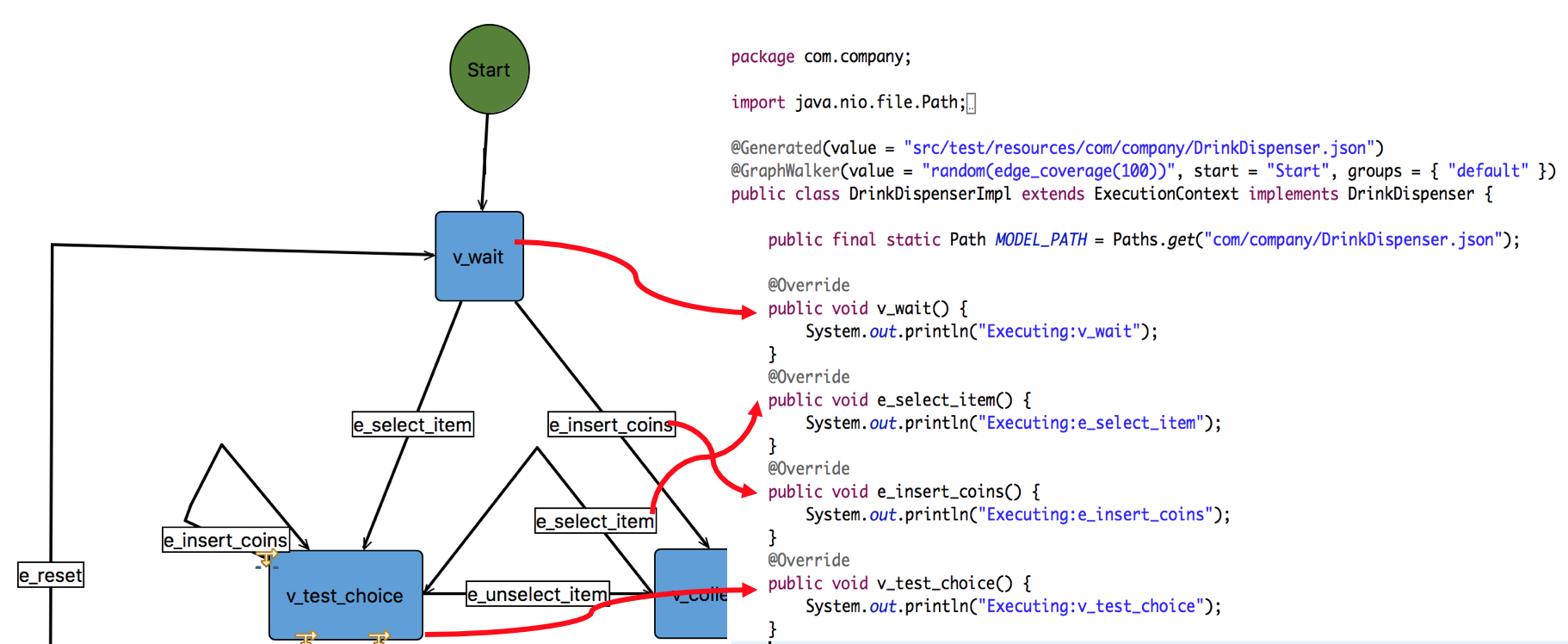
Tests Generation Mode
There are two kinds of generation
Online
Online testing means that a model-based testing tool connects directly to an SUT and tests it dynamically.
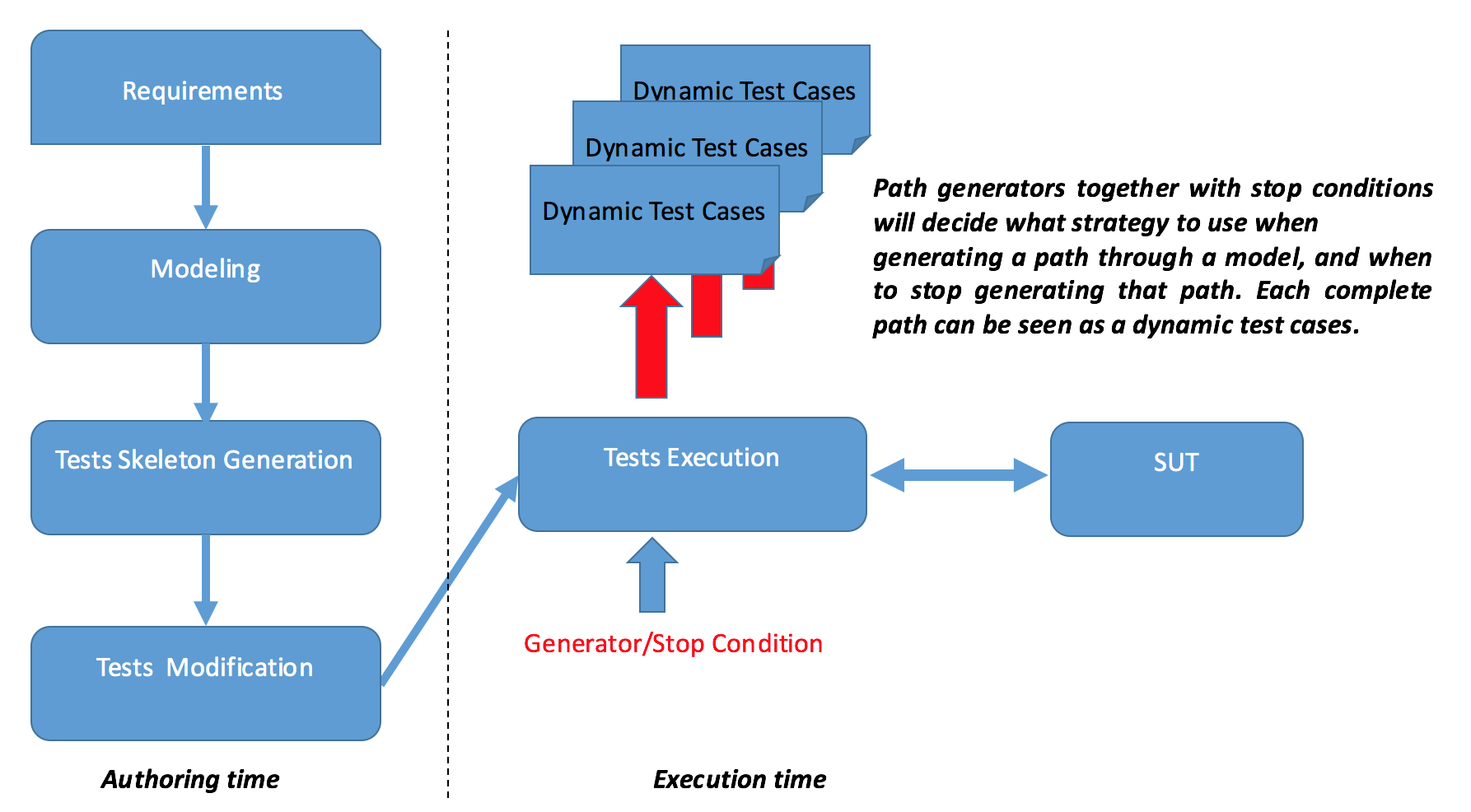
Offline
Offline means generating a test sequence once, that can be later run automatically. Or, just generating a sequence to prove that the model
with the path generator(s) together with the stop condition(s) works.
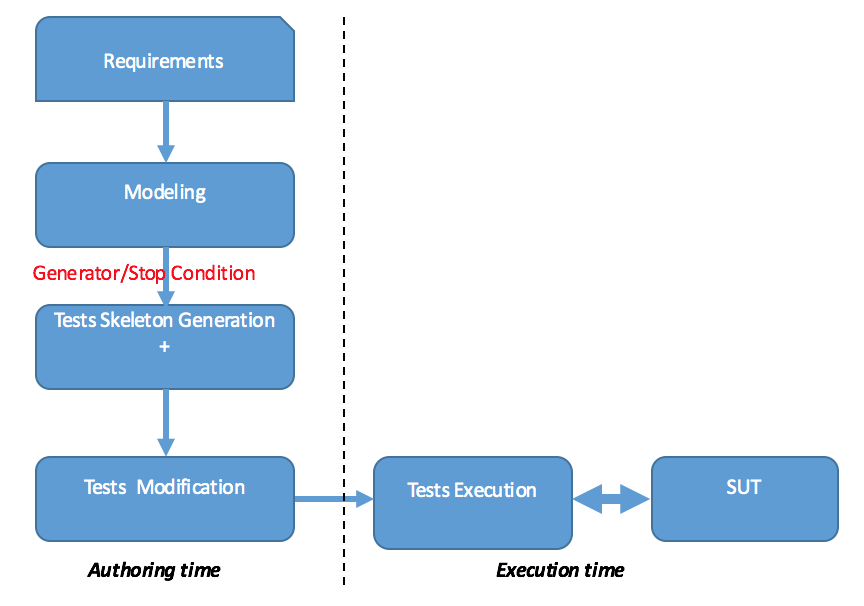
Model Navigation
The way GrahpWalker walks thru the graph is determined by a Generator. The way it stops walking is handled by a Stop Condition. Path generators together with stop conditions will decide what strategy to use when generating a path through a model, and when to stop generating that path. Different generators will generate different test sequences, and they will navigate in different ways. In Offline mode, the navigation helps to generate the test case. Each graph elements traversed is added to the list of the methods that make the test. In Online mode, once a test has been generated, it needs to be completed because tests generation ends up with a test skeleton. Once you’ve completed the test, you will want to run it. At execution time GraphWalker walks thru the graph model, when it encounters a graph element (node, or vertex), it calls the test java method having the name of the element.
Generators
There are many path generators offered by GraphWalker. The following are two examples :
random(some stop condition(s))
Navigate through the model in a completely random manor. Also called “Drunkard’s walk”, or “Random walk”. This algorithm selects an out-edge from a vertex by random, and repeats the process in the next vertex.
weighted_random(some stop condition(s))
Same as the random path generator (see above), but, will use the weight property when generating a path. The weight is an edge property, and it represents the probability of an edge getting chosen.
You can find more details here.
Stop conditions
There are many stop conditions offered by GraphWalker. The following are two examples :
edge_coverage( an integer representing percentage of desired edge coverage )
The stop criteria is a percentage number. When, during execution, the percentage of traversed edges is reached, the test is stopped. If an edge is traversed more than one time, it still counts as 1, when calculating the percentage coverage.
vertex_coverage( an integer representing percentage of desired vertex coverage )
The stop criteria is a percentage number. When, during execution, the percentage of traversed states is reached, the test is stopped. If vertex is traversed more than one time, it still counts as 1, when calculating the percentage coverage.
You can find more details here.
Generator and Stop conditions usage
You have two options when using Generator and Stop Conditions:
- You use it in the class ‘@GraphWalker(…)’ annotation

- You use them with api in your test
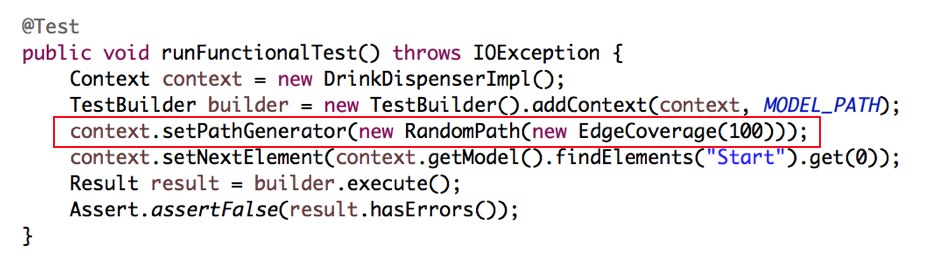
Tests Generation
There is currently 2 kinds of graph model format : .graphml and .json, and there are many ways to generate artifacts from a Graph Model. Here the options :
| Model Type | Artifact Generated | Goal |
|---|---|---|
| json/graphml model | “Java Model” Based code. | To learn GraphWalker apis usage. |
| json/graphml model | “Java Test” Based code. | To generate Test Interface and a default java implementation from the graph. |
| json/graphml model | Dot graph model | To convert a json file to a .dot file. |
| json/graphml model | “Java Interface Test” | To generate Test Interface from the graph. You use this option when you already have a test implementation and you have updated your graph model. In that case you would regenerate the interface and make your test implements the newly generated interface so that the test is in sync with the model. |
The graphml options usage are possible ones but are not recommended. If you have ‘graphml’ formatted files, you would first convert them to ‘json’ format and then you would work from the ‘json’ formattted files.
Here the different scenarios :
- Right click the json graph model file and you choose GW4E -> Convert to…“. If you do so, you will have an opportunity to fine tune the generated code with the opened wizard.
- GraphWalker Class Based Test : the generated java class file contains a GraphWalker Annotation
- GraphWalker Model Based Test : the generated java class file contains a method that shows GraphWalker Model Apis usage
- JUnit Smoke Test : the generated java class file contains a test to verify the basic flow of the model
- JUnit Functional Test : the generated java class file contains a test covering the complete graph
- JUnit Stability Test : the generated java class file contains a test that randomly walk the model, until the stop condition is fulfilled
- Right click the json graph model file and you choose GW4E -> Generate Test Interface”. If you do so, you will regenerate the interface from the latest saved state of the graph model. It is up to you to update the test implementation to implement the newly generated interface.
- Right click the src/main/resources folder or src/test/resources folder and you choose GW4E -> Generate Test and Interface”. If you do so, you will generate a default test implementation and an interface from the latest saved state of the graph model. If there is an existing test implementation, it will be renamed. You could use the Eclipse diff/merge tools to update the newly generated test. Notice that in that case you don’t have the opportunity to fine tune the generated code.
Model files in src/test/resources generate java class in src/test/java while those in src/main/resources generate in src/main/java. The same way, a java interface
is generated in the target/generated-sources directory or generated-test-sources. This structure complies with the GraphWalker command line tools expectation. This means that you can work without any changes in the two environments (GW4E Eclipse Plugin vs GraphWalker Command line tools).
The test interface name derives directly from the graph name. In fact only the extension is changed from “.json” to “.java”. The test implementation name follows the same rule except that a suffix is added to the name. The default suffix is Impl (Can be customized on the project reference).
Requirements Coverage
It is essential that the tests you run meet your original requirements. To track of the relationship between your requirements and tests, you link them by setting a comma separated list of requirements in vertices properties of the graph model. For example, these informations, could be used to create traceability with external requirements tooling such as Squash. The information associated to the requirements are available at the end of the test execution in a JSON format.
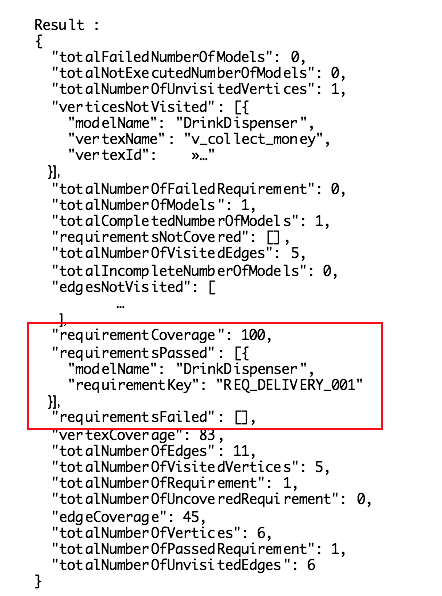
Notice that the requirement_coverage can be used as a Stop Condition:
requirement_coverage( an integer representing percentage of desired requirement coverage )
The stop criteria is a percentage number. When, during execution, the percentage of traversed requirements is reached, the test is stopped. If requirement is traversed more than one time, it still counts as 1, when calculating the percentage coverage.
Launching Tests within Eclipse
You have two options when it comes to run you tests:
- You want to use the class ‘@GraphWalker(…)’ annotation, in that case you use the Graphwalker Maven plugin. Use one of the following shell commands
- Right-click the java test source file in the Package Explorer and select “Run As -> GW4E Test” menu item
- You use GraphWalker api to set the PATHGENERATOR/STOPCONDITION in your test, in that case you use the Surefire Maven plugin. Use one of the following shell commands
- Right-click the java test source file in the Package Explorer and select “Run As -> JUnit Test” menu item
Launching Tests in your CI or at Shell Command
You have two options when it comes to run you tests:
- You want to use the class ‘@GraphWalker(…)’ annotation, in that case you use the Graphwalker Maven plugin. Use one of the following shell commands
- define the plugin in your pom.xml file and bind the graphwalker test goal to the test phase
- use a fully qualified name like ‘mvn org.graphwalker:graphwalker-maven-plugin:test’
- add org.graphwalker as a pluginGroup in your settings.xml file (See maven documentation)
- You use GraphWalker api to set the PATHGENERATOR/STOPCONDITION in your test, in that case you use the Surefire Maven plugin.
- define the Surefire plugin in your pom.xml file and bind the graphwalker test goal to the test phase